First
To calibrate your monitor, first reduce room lighting and try to avoid reflections in the monitor. If the room is too bright the monitor will probably be set too bright.
Second
When calibrating your monitor, when experiencing viewing issues, first try a different monitor. Did you see any improvement from monitor to monitor?
Older monitors (2 years or more) are usually out of color (out of calibration). including the white point. While newer monitors are best, sometimes they need a little tweaking more so if you are doing photo editing regardless of using an old or new operating system.
Newer LCD monitors are much brighter. If you have them too bright, the photos may look too dark. My monitor is set between 33% to 40% of maximum brightness. It changes between calibrations.
With LCD's basic brightness setting is the one you want, while with older CRT monitors, you may need to alter the contrast setting to alter overall brightness.
Set the monitor to display "millions of colors" or 24/32 bit. Preferably this change needs to be switched on for at least twenty minutes before viewing.
How Long as the Monitor Been On
Monitors should be switched on for at least twenty minutes prior to making any adjustments or calibrations.
If your web browser allows you to use color management, set this option on (if unsure just ignore it).
Screen Calibration Image
Computer monitors can vary greatly in brightness and color.
Here is a simple way to check to see if the screen is about right. (When using a laptop make sure you are viewing perpendicular to the screen). Check the monochrome wedges for brightness. You should be able to see a slight change in each square left to right.
If you are unable to see a slight change in each square left to right the monitor needs calibrating.

What the Brightness and Contrast Controls Do
For a detailed explanation of what the brightness and contrast controls do click here.
Do remember for true and accurate color of photographic images you should consider getting a hardware calibrator. It is simple and easy to use. A calibrator will correct monitor color, brightness and contrast automatically. However, it will not make up for viewing in bright rooms, reflections, etc, or viewing on an old monitor. Mark will calibrate his monitor on a weekly basis or every time prior to outputting client work using the Spyder calibration tool shown below.
Have a look at the test images below, they are designed to help adjust the screen to display images more accurately*.
You may find that the monitor looks somewhat odd after adjustment, especially if the monitor was way out of calibration. This effect is quite normal and you will soon get used to it.
The controls on the monitor may be physical adjustment knobs, or a menu may appear on the screen (this is produced by the monitor itself, so the mouse won't work).
* Note: Basic monitor calibration is not difficult, but if you are not happy with changing settings on your machine, it is always best to ask someone who knows how to do it first. A well set up monitor should enhance your viewing of most sites. Incidentally, it's never a good move to adjust another person's computer monitor without their permission.
Calibrating a monitor for viewing photos correctly
The strip below shows a range of greys from pure black to pure white.
You should be able to see a clear difference between each shade of grey, ranging from pure black (left) and pure white (right). If not, the monitor needs to be calibrated.
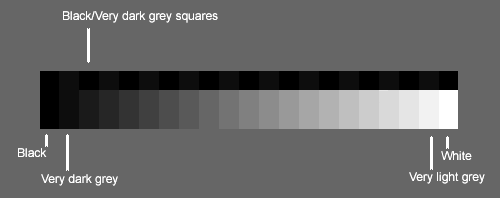
Along the top of the strips are alternate patches of black and dark grey.
If it looks solid black to you (look very carefully), your monitor's brightness is too low and needs to be calibrated.
Increase the brightness until you can -just- perceive the difference between the grey and the black squares.
If it resembles either of the two strips below, the monitor brightness is set too bright or too dark and needs to be calibrated.

This test is just making sure you can see shadow and highlight details and is no way to set maximum brightness accurately - Ideally a hardware calibrator is needed (read more below) to set the maximum brightness accurately.
Spyder Pro Calibration
For monitor color calibration, I use a device called the Spyder Pro by DataColor. The Spyder Pro purchase requires mail order from larger camera stores for $250 to $300.
Do remember for true and accurate color digital images you should consider getting a hardware calibrator. It is simple and easy to use. A calibrator will correct monitor color, brightness and contrast automatically. However, it will not make up for viewing in bright rooms, reflections, etc, or viewing on an old monitor.
I am not paid for the above recommendations. This is just what I use to color correct my images.

How to Calibrate Computer Monitor for Photography
Should you have questions, send me an email. I will respond within one business day.
- Commercial Photographer
- Manufacturing Photographer
- Transportation Logistics Photographer
- Product Photographer
- Construction Photographer
- Corporate Video Production Services
- Commercial Industrial Photographer & Video Production
In today’s visually driven world, high-quality commercial photography is essential for businesses looking to engage customers, convey brand messages, and increase revenue. It’s a strategic investment that delivers measurable returns, going beyond mere aesthetics.
With the photography market valued at $12.9 billion in 2022, the importance of exceptional imagery cannot be overstated. In a competitive landscape overflowing with visuals, having striking photos can be the key to capturing attention and effectively communicating your brand's message.
Outstanding photography plays a significant role in influencing consumer behavior and decisions. It can attract customers, suppliers, and investors, making it imperative for businesses to invest in commercial and industrial photography. This specialized field provides an in-depth look at your operations, showcasing what makes your company unique. The images produced are versatile, ideal for use across various marketing channels like websites, social media, newsletters, catalogs, and trade show displays.
Hiring an industrial photographer can significantly benefit your company. They highlight your advanced technology and efficient processes, building trust with customers and partners. This trust fosters long-lasting relationships, crucial for business growth.
High-quality visuals differentiate your business from the competition. When potential clients see your commitment to detail, they understand that your products and services are crafted with care. Imagine standing at a trade show, your booth adorned with professional photographs that draw people in and spark conversations.
First impressions matter. When visitors land on your website, captivating images are often the first thing they notice. A strong visual impact can lead to increased engagement, encouraging customers to explore your offerings further. With tailored industrial photography techniques, you can enhance your online presence and make your brand memorable.
While you may have existing images, they might not effectively represent your company’s values or vision. Trust experienced commercial and industrial photographers to elevate your brand through exceptional imagery. As a full-service professional photography and video production team, we understand the transformative power of quality industrial photography. From concept to final edits, we collaborate closely with our clients to ensure the results exceed expectations.
Ready to elevate your visual identity? Contact us today for your Logistics and Manufacturing photography needs, commercial photography needs, or commercial video production needs and let’s create something remarkable together.

